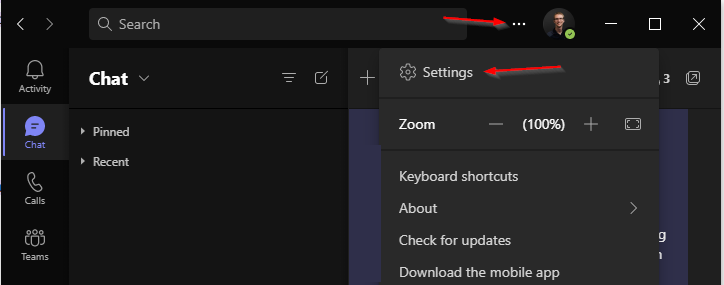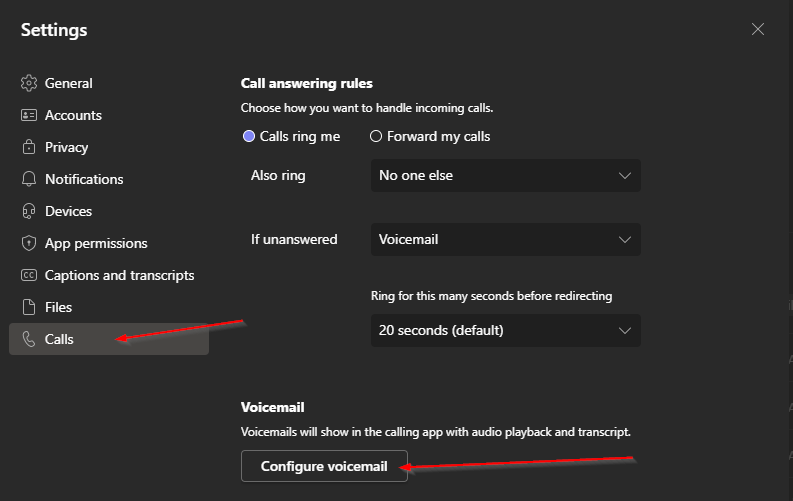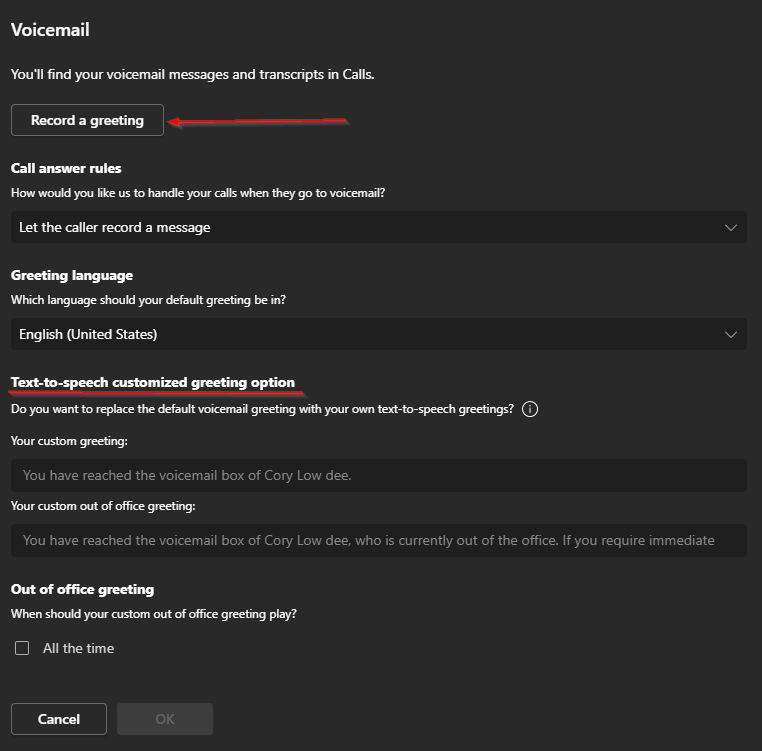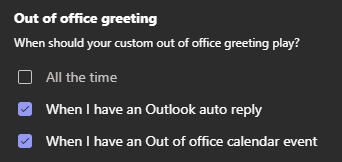With Teams voicemail, you have two options for your voicemail greeting:
- Record a greeting like normal
- Type out a greeting for Text to Speech
With Teams, it can utilize your Outlook calendar status (Available/Out of Office) to dynamically pick which greeting to use. It would be best to record both greetings, and set your preferences appropriately at the bottom of the configuration screen for when you would like your Out of Office greeting to play.
To configure your greeting, follow the below steps:
1. Launch teams, and in the top right corner, click the three dots, followed by settings.
2. From the settings menu, navigate to Calls, then click Configure voicemail.
3. In the voicemail settings menu, you can either click record a greeting, or type out a greeting in the Text-to-speech section. If you would like to record a voice greeting, click the Record a greeting button, and a Teams call will start within a few seconds. Note, if you use the Text-to-speech option, you may need to spell your name differently to ensure Teams can pronounce it correctly.
4. To select when your out of office greeting will play, scroll all the way down in the voicemail settings menu, and choose your preference.